Yang Dibutuhkan :
CATATAN PENTING: Drive USB Anda harus diformat Fat16 / Fat32 / NTFS, jika tidak maka Syslinux akan gagal dan drive Anda TIDAK akan Boot. NTFS mungkin tidak bekerja dengan setiap distribusi tetapi diperlukan untuk menyimpan file lebih dari 4GB. YUMI UEFI harus menggunakan format Fat32.
YUMI dapat digunakan untuk memformat drive USB pilihan Anda, tetapi perlu diketahui bahwa semua partisi pada drive yang dipilih juga akan dihapus. Pastikan Anda telah membuat cadangan informasi yang ingin Anda simpan sebelum menggunakan YUMI di drive apa pun.
Basic Essentials untuk membuat Drive USB MultiSystem Bootable
- Fat32 or *NTFS Formatted USB Flash or USB Hard Drive
- PC that can boot from USB
- Windows Vista/7/8/10 or Linux/Mac OS with (WINE)
- YUMI-2.0.6.5.exe
- Your selection of ISO Files
https://www.pendrivelinux.com/yumi-multiboot-usb-creator#HowTo
Double click to open
read a license agreement and click "i agree"
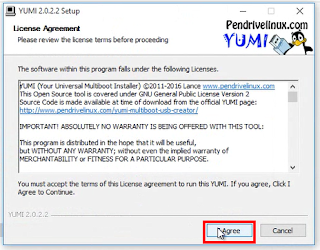
select your flashdisk which you want to create Multiboot
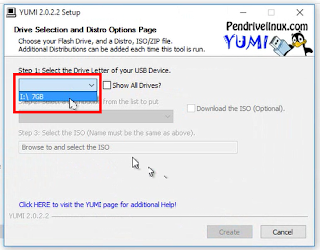
select distribution which you want to put in your flashdisk
example i chose a minitool partition wizard
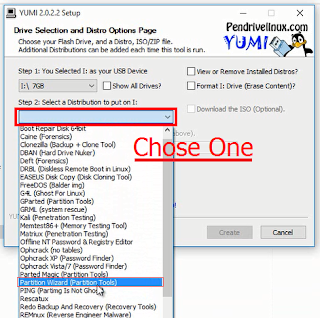
browse and select your iso file
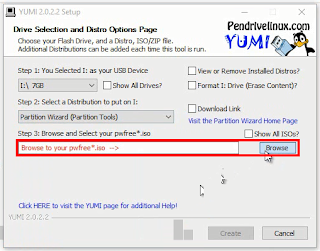
click "open"

if you ready, click "Create"
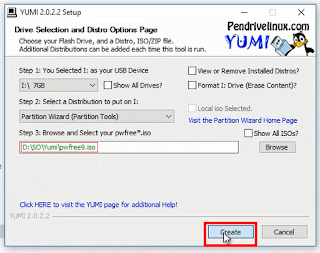
Yumi will create a syslinux MBR to your flashdisk and change your label disk,
because your flashdisk is first time to use this yumi multiboot.
if you agree for that action, click "yes" and your data will safe.
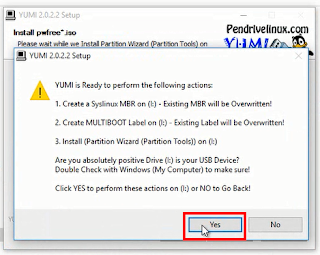
process, wait until done
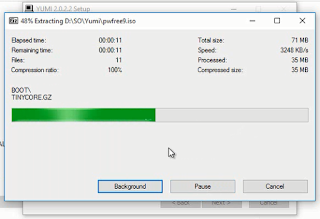
done, click "Next"
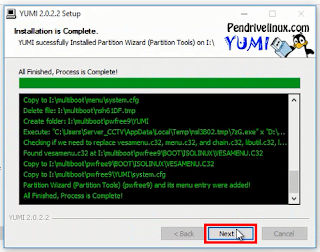
if you want to add more distribution to your flashdisk, click "yes", click "No" if not.
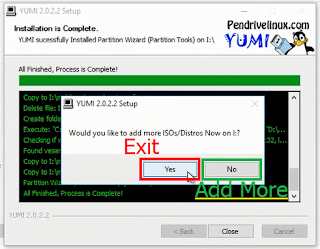




 welcome screen
welcome screen





